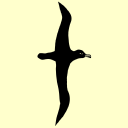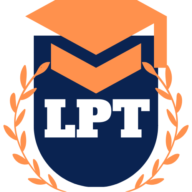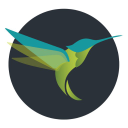35 Adobe Captivate courses
Get a 10% discount on your first order when you use this promo code at checkout: MAY24BAN3X
Adobe Captivate 2019 - Beyond The Essentials
By Nexus Human
Duration 2 Days 12 CPD hours Overview - You will learn advanced Adobe Captivate concepts. - You will learn to create highly interactive software simulation and to control the text that appears in the recording?s text captions by editing Captivates text capture templates. - You will create responsive lessons (using Fluid Boxes and Breakpoints) that automatically reflow to fit just about any kind of display including desktops, laptops, tablets, and smart phones. - Learn new features that Captivate now supports; such as, Virtual Reality with 360-degree images and videos along with interactive videos. - Fine-tune your Captivate production skills by leveraging object styles, master slides, themes, and advanced actions. - Engage your learners by adding variables, widgets, and learner interactions (including drag and drop) to your eLearning. - Learn to create object styles, apply them globally, and import and export them. Knock large projects down to size by learning to create branch groups. - Create branching scenarios that allow learners to plot their own path through your course. - You will also learn to create templates. - Ensure your eLearning can be used by people with disabilities by adding such 508-compliant features as accessibility text, keyboard shortcuts, and closed captions. - Enable Captivates reporting features and, along the way, learn about Learning Management Systems, SCORM, SCOs, Manifests, and content packages. A course that teaches the higher-end, more advanced functionality of Adobe Captivate 2019. 1 - INTERACTIVE SOFTWARE SIMULATIONS AND CAPTION PRE-EDITING * Rehearse a Script * Set Recording Preferences * Record a Simulation * Edit a Text Capture Template 2 - OBJECT STYLES, PROJECT SHARING, AND BRANCHING * Create a New Style * Apply an Object Style Globally * Export and Import an Object Style * Name a Slide * Copy/Paste Project Assets * Use Buttons to Create a Branch * Explore the Branching View * Create a Branch Group 3 - VARIABLES AND WIDGETS * Add Project Information * Insert a System Variable * Edit a System Variable * Create a User Variable * Use a Variable to Gather Learner Data * Insert and Format a Widget 4 - INTERACTIVE VIDEOS AND VIRTUAL REALITY * Insert an Interactive Video * Add Bookmarks * Add Slide Overlays * Create a Virtual Reality Project * Add a Text Hotspot * Add an Audio Hotspot * Add a Quiz to a Virtual Reality Project 5 - INTERACTIONS * Insert a Process Circle * Create a Basic Drag and Drop Interaction * Manage Drag and Drop Buttons and Write Captions * Create a ?Trick? Retry Slide * Explore an Advanced Drag and Drop Project * Create an Advanced Drag and Drop Interaction * Change the States of a Smart Shape * Use States to Swap Images 6 - ACCESSIBLE ELEARNING * Set Document Information * Enable Accessibility * Add Accessibility Text to Slides * Import Slide Audio * Add Shortcut Keys * Add Closed Captions * Set a Tab Order 7 - ADVANCED ACTIONS * Use a Completed Action * Name Objects * Create a Mask * Control Object Visibility * Create a Standard Advanced Action, * Attach an Action to a Button * Group Timeline Objects * Create a Variable * Create a Conditional Action * Create Decision Blocks 8 - PROJECT TEMPLATES AND MASTER SLIDES * Work with the Main Master Slide * Work with Content Masters * Apply a Master to Filmstrip Slides * Edit a Master * Apply a Theme * Create a Custom Theme * Review a Template * Create a Project Based on a Template * Create a Project Template 9 - RESPONSIVE PROJECTS * Customize Breakpoints * Save a Standard Project As Responsive * Insert and Name Fluid Boxes * Resize Fluid Boxes * Add Content to Fluid Boxes * Switch Modes * Use the Position Inspector * Modify a Single Breakpoint * Exclude from View * Add a New Breakpoint * Position and Link Objects * Edit Breakpoint Object Styles 10 - REPORTING RESULTS * Set Quiz Reporting Options * Create a Manifest File * Report a Button Interaction * Adjust Slide Object Interaction * Preview in SCORM Cloud * Publish a Content Package * Create an Inquisiq LMS Account * Create an LMS Course * Attach a Lesson to a Course * Test an eLearning Course ADDITIONAL COURSE DETAILS: Nexus Humans Adobe Captivate 2019 - Beyond The Essentials training program is a workshop that presents an invigorating mix of sessions, lessons, and masterclasses meticulously crafted to propel your learning expedition forward. This immersive bootcamp-style experience boasts interactive lectures, hands-on labs, and collaborative hackathons, all strategically designed to fortify fundamental concepts. Guided by seasoned coaches, each session offers priceless insights and practical skills crucial for honing your expertise. Whether you're stepping into the realm of professional skills or a seasoned professional, this comprehensive course ensures you're equipped with the knowledge and prowess necessary for success. While we feel this is the best course for the Adobe Captivate 2019 - Beyond The Essentials course and one of our Top 10 we encourage you to read the course outline to make sure it is the right content for you. Additionally, private sessions, closed classes or dedicated events are available both live online and at our training centres in Dublin and London, as well as at your offices anywhere in the UK, Ireland or across EMEA.

Adobe Captivate 2019 - The Essentials
By Nexus Human
Duration 2 Days 12 CPD hours Overview #NAME? A course that teaches the core Adobe Captivate skills needed to create eLearning courses. 1 - EXPLORING CAPTIVATE * Explore a Finished Captivate Project * Zoom and Magnify * Navigate a Project * Explore and Reset the Workspace * Preview the Entire Project 2 - NEW PROJECTS & SOFT SKILLS ELEARNING * Create a Blank Project * Add Images to Placeholders * Import Images * Use a Smart Shape as a Button * Disable Click Sounds 3 - SCREEN RECORDINGS * Rehearse a Script * Review Recording Settings * Review Recording Modes * Record Using Multiple Modes * Record a Custom Simulation * Record a Demonstration that Pans * Manually Record the Screen 4 - VIDEO DEMOS * Record a Video Demo * Add a Video Zoom * Add a Video Pan * Smooth a Mouse Path and Show Visual Clicks * Split a Video * Trim a Video * Insert a Video Project into a Standard Project * Publish a Video Demo 5 - CAPTIONS, STYLES, TIMING, AND ROUND TRIPPING * Insert and Edit Text Captions * Edit the Default Caption Style * Change a Callout Type Used by a Text Caption * Control Slide Timing * Control Slide Object Timing * Check Spelling * Align Slide Objects * Export Captions to Word * Import Captions from Word into Captivate 6 - POINTERS, PATHS, PATHS, BOXES, AND BUTTONS * Control Mouse Effects * Edit a Mouse Path * Clone an Object Style * Insert a Highlight Box * Insert an Image Button * Control Appear After Timing 7 - IMAGES AND VIDEOS * Insert, Resize, and Restore an Image * Import Images into the Library * Resize, Transform, and Align Images * Manage Unused Library Assets * Create an Image Slideshow * Insert a Video * Set Video Properties 8 - AUDIO * Work with Rollover Captions * Import Audio onto a Slide Object * Import Background Audio * Add a Slide Note * Calibrate a Microphone * Record Slide Audio * Import Audio onto a Slide * Edit an Audio File * Insert Silence * Convert Text-to-Speech 9 - STATES, ANIMATIONS, AND OBJECT EFFECTS * Change State Views for a Button * Add an Animation to a slide * Insert a Text Animation * Apply an Effect to a Slide Object * Apply a Free Fall Effect to an Object 10 - SOFTWARE SIMULATIONS * Hide the Mouse * Replace Phrases * Insert a Click Box * Insert a Text Entry Box 11 - WORKING WITH POWERPOINT * Create a Project from a Presentation * Edit the Source Presentation * Synchronize with Source * Rescale a Project 12 - QUIZZING * Edit Quizzing Object Styles * Set the Quiz Preferences * Question Slides * Insert Question Slides * Edit a Question Slide * Compare Submit All to Submit Buttons * Insert a Knowledge Check * Review a GIFT File * Import a GIFT File into a Project * Create Question Pools * Move Questions to Pools * Insert Random Question Slides 13 - PUBLISHING * Apply a Skin * Edit, Save, and Delete a Skin * Name Slides * Check Publish Settings and Add a Loading Screen * Publish as SWF and PDF * Run the HTML5 Tracker * Publish as HTML5

Adobe Acrobat Pro DC - Introduction
By Nexus Human
Duration 1 Days 6 CPD hours This course is intended for This course is for individuals who are new to Adobe Acrobat Pro, but need to create and share PDF files and PDF portfolios. Students should have some experience using office productivity applications, such as word processor, a multimedia presentation application, or a spreadsheet application. Overview In this course, you will create and work with PDF documents. You will: Access information in a PDF document Create and save PDF documents Navigate content in a PDF document Modify PDF documents Review PDF documents Convert PDF documents Adobe Acrobat Pro DC puts the power of the Portable Document Format, literally, at your fingertips. By taking advantage of the functionality & features available in Acrobat, you will ensure the integrity of your documents regardless of who views them. Prerequisites To ensure your success in this course, you should have basic experience with computers and exposure to Windows 8, as well as common productivity tools such as Microsoft Office Word & Microsoft Office PowerPoint. You can obtain this level of skill & knowledge by taking the following courses: Using Microsoft Windows 8 Microsoft Windows 8 Transition from Windows 7 Microsoft Office Word 2013: Part 1 Microsoft Office PowerPoint 2013: Part 1 1 - ACCESSING PDF DOCUMENTS * Topic A: Open a PDF Document * Topic B: Browse a PDF Document 2 - CREATING AND SAVING PDF DOCUMENTS * Topic A: Create and Save a PDF Document from an Existing Document * Topic B: Create a PDF Document from a Web Page * Topic C: Combine Multiple PDF Documents 3 - NAVIGATING CONTENT IN A PDF DOCUMENT * Topic A: Perform a Search in a PDF Document * Topic B: Search Multiple PDF Documents * Topic C: Work with Bookmarks * Topic D: Create Links and Buttons 4 - MODIFYING PDF DOCUMENTS * Topic A: Manipulate PDF Document Pages * Topic B: Edit Content in a PDF Document * Topic C: Add Page Elements 5 - REVIEWING PDF DOCUMENTS * Topic A: Add Comments and Markup * Topic B: Compare PDF Documents * Topic C: Initiate and Manage a Review * Topic D: Digitally Sign PDF Documents 6 - CONVERTING PDF FILES * Topic A: Reduce the File Size of a PDF Document * Topic B: Optimize PDF Files * Topic C: Convert and Reuse PDF Document Content

Adobe Acrobat Pro DC - Advanced
By Nexus Human
Duration 1 Days 6 CPD hours This course is intended for The target students for this course are office professionals with a foundational understanding of Adobe Acrobat Pro DC who want to use the advanced productivity features and the creative features of Acrobat Pro DC. Overview In this course you will create and manage PDF documents. Students will: Customize the Acrobat Pro DC workspace. Create PDFs from technical documents. Enhance PDF documents. Create interactive PDF forms. Finalize PDF files for commercial printing. In this course, students will learn to use advanced document tools and modify document properties, compare documents, enhance scans, as well as enhance documents by adding rich media such as sound, video, and interactive buttons. Students will learn to use the measurement tool, the distance tool, the perimeter tool and the area tool. Students will create interactive forms from a Word document or InDesign document, add form elements, add check boxes and radio buttons, and distribute forms for feedback. Students will understand the importance of accessibility and test for accessibility. Finally, students will understand signatures, create signatures, and add signatures to a document. 1 - INTRODUCTION * Introduction 2 - ADVANCED DOCUMENT TOOLS * Using Document Properties * Comparing Documents * Enhancing Scans 3 - ADDING RICH MEDIA * Adding Sound * Adding Video * Adding Buttons 4 - USING THE MEASUREMENT TOOLS * Understanding the Measurement Tool * Using the Distance Tools * Using the Perimeter Tool * Using the Area Tool 5 - CREATING FORMS * Creating a Form from a Word Document * Creating a Form from InDesign * Adding Form Elements * Adding Check Boxes and Radio Buttons * Distributing Forms 6 - UNDERSTANDING ACCESSIBILITY * What is Accessibility? * Running an Accessibility Test 7 - CREATING SIGNATURES AND CERTIFICATES * What is a Digital Signature? * Creating a Digital Signature * Adding a Signature to a Document 8 - CONCLUSION * Course Recap ADDITIONAL COURSE DETAILS: Nexus Humans Adobe Acrobat Pro DC - Advanced training program is a workshop that presents an invigorating mix of sessions, lessons, and masterclasses meticulously crafted to propel your learning expedition forward. This immersive bootcamp-style experience boasts interactive lectures, hands-on labs, and collaborative hackathons, all strategically designed to fortify fundamental concepts. Guided by seasoned coaches, each session offers priceless insights and practical skills crucial for honing your expertise. Whether you're stepping into the realm of professional skills or a seasoned professional, this comprehensive course ensures you're equipped with the knowledge and prowess necessary for success. While we feel this is the best course for the Adobe Acrobat Pro DC - Advanced course and one of our Top 10 we encourage you to read the course outline to make sure it is the right content for you. Additionally, private sessions, closed classes or dedicated events are available both live online and at our training centres in Dublin and London, as well as at your offices anywhere in the UK, Ireland or across EMEA.

DESCRIPTION Camtasia ( /kæmËteɪÊÉ/) (formerly Camtasia Studio) is a software suite, created and published by TechSmith, for creating video tutorials and presentations directly via screencast, or via a direct recording plug-in to Microsoft PowerPoint. Through this Camtasia 9 for Beginners you will learn the fundamentals Casmatia 9. You'll learn how to prepare you computers screen resolution, mouse pointer, microphone, and folders to start off on the right foot. You'll discover the secrets to recording the screen properly to get your course approved on the first pass, and give your students the best possible visual experience. You'll learn how to use Camtasia 9 to assemble your video, editing out the bad parts and keeping only the good. You'll discover how easily add voice-over narration and free-frame video content giving yourself some extra time to explain concepts that need extra explaining. Etc .. ASSESSMENT: This course does not involve any MCQ test. Students need to answer assignment questions to complete the course, the answers will be in the form of written work in pdf or word. Students can write the answers in their own time. Once the answers are submitted, the instructor will check and assess the work. CERTIFICATION: After completing and passing the course successfully, you will be able to obtain an Accredited Certificate of Achievement. Certificates can be obtained either in hard copy at a cost of £39 or in PDF format at a cost of £24. WHO IS THIS COURSE FOR? Camtasia 9 for Beginners is certified by CPD Qualifications Standards and CiQ. This makes it perfect for anyone trying to learn potential professional skills. As there is no experience and qualification required for this course, it is available for all students from any academic background. REQUIREMENTS Our Camtasia 9 for Beginners is fully compatible with any kind of device. Whether you are using Windows computer, Mac, smartphones or tablets, you will get the same experience while learning. Besides that, you will be able to access the course with any kind of internet connection from anywhere at any time without any kind of limitation. CAREER PATH After completing this course you will be able to build up accurate knowledge and skills with proper confidence to enrich yourself and brighten up your career in the relevant job market. Introduction Camtasia Promo FREE 00:01:00 Introduction 00:01:00 Why Use Camtasia 00:01:00 Camtasia System Requirements 00:03:00 Downloading & Installing Camtasia 00:03:00 The Camtasia Beginner PowerPoint Add-In 00:01:00 Camtasia Recorder Walkthrough 00:07:00 Camtasia Recorder in Action 00:01:00 Cleaning Your Desktop 00:01:00 Tips for Cleaning Your Desktop 00:03:00 Recording Seperately 00:03:00 The Camtasia Adept Welcome Screen 00:01:00 Camtasia Editor Main Menu Walkthrough 00:06:00 Rendering Your Video in Camtasia 00:04:00 Basic Editing Walkthrough 00:08:00 Camtasia Media Library 00:02:00 Zoom In & Fit Videos to Canvas 00:02:00 Scale to Fit Feature 00:01:00 Annotations 00:05:00 Transitions 00:02:00 Behaviors 00:03:00 Clip Speed & Slow Motion 00:02:00 Zoom & Pan Feature 00:03:00 Animations 00:04:00 Cursor Effects 00:03:00 Voice Narration 00:02:00 Audio Effects 00:03:00 Shortcuts & Hotkeys 00:09:00 Visual Effects 00:04:00 Interactive Hotspots 00:04:00 Interactivity Quizzes 00:06:00 Closed Captions 00:05:00 Green Screen Editing 00:07:00 Green Screen Background 00:01:00 Certificate and Transcript Order Your Certificates and Transcripts 00:00:00

Adobe Acrobat 9 Introduction
By iStudy UK
Workplace demand for digital media skills including creating, managing, and integrating PDF documents is on the rise. This brings value to prospective clients and employers. This Adobe Acrobat 9 Introduction is designed to teach and validate your digital communication skills. Through the course, you will explore the many new and enhanced features in version 9 of Acrobat Standard, Acrobat Pro, and Acrobat Pro Extended. In this course, you'll discover how to bring together content from multiple sources that you can customize within Acrobat Pro 9. You'll learn how to modify text, add bookmarks and add navigation to guide your users. Additional topics include adding security to your PDF files and creating user-interactive forms. You will get to know the different ways to create and modify PDFs, including the enhanced OCR tool, and shows how to combine them with other files into a PDF Portfolio. WHAT WILL I LEARN? * Access PDFs and Navigate the Interface * Create PDFs * Navigate PDFs * Review PDFs and Add Comments * Modify PDFs * Optimize PDFs and Reduce File Size * Export PDFs to other programs * Protect PDFs REQUIREMENTS * Basic computer skills Module : 01 Introduction 00:02:00 Introducing Acrobat and PDFs 00:36:00 Creating PDFs from Office 00:09:00 Creating PDFs from Creative Cloud 00:05:00 Merge a PDF 00:04:00 Combining PDFs 00:09:00 Modifying PDF Documents 00:05:00 Changing Content 00:05:00 Add Header & Footer 00:05:00 Using Watermarks 00:04:00 Module : 02 Numbering Pages 00:03:00 Creating Bookmarks 00:08:00 PDF Accessibility Part 1 00:08:00 PDF Accessibility Part 2 00:07:00 Tagged PDF Part 1 00:01:00 Tagged PDF Part 2 00:07:00 Protecting a PDF Part 1 00:02:00 Protecting a PDF Part 2 00:02:00 Create Digital Signature Part 1 00:06:00 Create Digital Signature Part 2 00:02:00 Create Digital Signature Part 3 00:02:00 Module : 03 Protecting PDF with Password 00:05:00 Create Security Envelope 00:06:00 Create PDF Forms Part 1 00:02:00 Create PDF Forms Part 2 00:14:00 Adobe Livecycle Designer Part 1 00:03:00 Adobe Livecycle Designer Part 2 00:02:00 Adobe Livecycle Designer Part 3 00:07:00 Course Recap 00:04:00 Course Certification

Gain the skills and credentials to kickstart a successful career and learn from the experts with this step-by-step

DESCRIPTION Learn to use Adobe Acrobat files efficiently with the Adobe Acrobat 9 Beginner course. Adobe Acrobat helps you to create, manipulate, print and manage files in Portable Document Format (PDF). The course teaches you how to do the works in Adobe Acrobat version 9. Throughout the course, you will explore the techniques of viewing and navigate a PDF, finding text, organizing your text, and more. You will learn how to create a PDF using Microsoft Word, or by using the Web. The course shows you how to merge PDF documents and how to create a portfolio. After that, the course shows you the procedures of modifying a PDF document where you will learn how to record pages, change contents, adding headers and footers, insert watermarks, numbering the pages and adding bookmarks. Then, the course focuses on accessibility issues where you will know about accessibility tags, how to check accessibility, and repair the accessibility issues. Next, the course guides you on how to ensure security by applying various methods such as creating a password, digital signature, etc. Finally, you will learn to create PDF forms. ASSESSMENT: This course does not involve any MCQ test. Students need to answer assignment questions to complete the course, the answers will be in the form of written work in pdf or word. Students can write the answers in their own time. Once the answers are submitted, the instructor will check and assess the work. CERTIFICATION: After completing and passing the course successfully, you will be able to obtain an Accredited Certificate of Achievement. Certificates can be obtained either in hard copy at a cost of £39 or in PDF format at a cost of £24. WHO IS THIS COURSE FOR? Adobe Acrobat 9 Beginner is certified by CPD Qualifications Standards and CiQ. This makes it perfect for anyone trying to learn potential professional skills. As there is no experience and qualification required for this course, it is available for all students from any academic background. REQUIREMENTS Our Adobe Acrobat 9 Beginner is fully compatible with any kind of device. Whether you are using Windows computer, Mac, smartphones or tablets, you will get the same experience while learning. Besides that, you will be able to access the course with any kind of internet connection from anywhere at any time without any kind of limitation. CAREER PATH After completing this course you will be able to build up accurate knowledge and skills with proper confidence to enrich yourself and brighten up your career in the relevant job market. Module: 01 Introduction 00:02:00 Introducing Acrobat and PDFs 00:36:00 Creating PDFs from Office 00:09:00 Creating PDFs from Creative Cloud 00:05:00 Merge a PDF 00:04:00 Combining PDFs 00:09:00 Modifying PDF Documents 00:05:00 Changing Content 00:05:00 Add Header & Footer 00:05:00 Using Watermarks 00:04:00 Module: 02 Numbering Pages 00:03:00 Creating Bookmarks 00:08:00 PDF Accessibility Part 1 00:08:00 PDF Accessibility Part 2 00:07:00 Tagged PDF Part 1 00:07:00 Tagged PDF Part 2 00:01:00 Protecting a PDF Part 1 00:02:00 Protecting a PDF Part 2 00:02:00 Create Digital Signature Part 1 00:06:00 Create Digital Signature Part 2 00:02:00 Create Digital Signature Part 3 00:02:00 Module: 03 Protecting PDF with Password 00:05:00 Create Security Envelope 00:06:00 Create PDF Forms Part 1 00:02:00 Create PDF Forms Part 2 00:14:00 Adobe Livecycle Designer Part 1 00:03:00 Adobe Livecycle Designer Part 2 00:02:00 Adobe Livecycle Designer Part 3 00:07:00 Course Recap 00:04:00 Certificate and Transcript Order Your Certificates and Transcripts 00:00:00

Adobe InCopy CC
By Course Gate
Take This Course * £175.00 £21.00 * 1 year * Level 2 * Course Certificate * Number of Units22 * Number of Quizzes0 * 1 hour, 46 minutes Gift this course * * * * OVERVIEW This Adobe InCopy CC aims to introduce you to the interface of the application and shows you to set up your preference. With this course you will learn about workflows, setting preferences, creating new documents, as well as working with workspaces, views, and tools. You will learn to use styles, how to import text from Word and Excel, how to add tables, how to copy fit text, and how to use Spellcheck and Find and Change. The procedures of printing and exporting the file to other formats will also be focused. In the end, you will learn about collaborating with InCopy, using notes and track changes, how to use assessments, and how to print and exporting to other formats. WHO IS THIS COURSE FOR? Adobe InCopy CC is suitable for anyone who want to gain extensive knowledge, potential experience and professional skills in the related field. This course is CPD accredited so you don't have to worry about the quality. REQUIREMENTS Our Adobe InCopy CC is open to all from all academic backgrounds and there are no specific requirements to attend this course. It is compatible and accessible from any device including Windows, Mac, Android, iOS, Tablets etc. CPD CERTIFICATE FROM COURSE GATE At the successful completion of the course, you can obtain your CPD certificate from us. You can order the PDF certificate for £9 and the hard copy for £15. Also, you can order both PDF and hardcopy certificates for £22. CAREER PATH This course opens a new door for you to enter the relevant job market and also gives you the opportunity to acquire extensive knowledge along with required skills to become successful. You will be able to add our qualification to your CV/resume which will help you to stand out in the competitive job industry. COURSE CURRICULUM Introduction Introduction FREE 00:04:00 Getting Started with InCopy Understanding Workflow Requirements 00:07:00 Workflow Demonstration 00:06:00 Setting Preferences 00:06:00 Creating New Documents 00:03:00 Using Workspaces 00:06:00 Working with Views 00:05:00 Using Tools 00:05:00 Adding Text Using Styles 00:07:00 Importing Copy from Word 00:08:00 Adding Tables 00:09:00 Importing Tables from Excel 00:03:00 Understanding Copy Fitting 00:03:00 Using Spellcheck 00:06:00 Using Find and Change 00:05:00 Collaborating with InCopy Using Notes 00:03:00 Tracking Changes 00:04:00 Using Assessments 00:07:00 Assigning Stories to Individuals 00:03:00 Exporting from InCopy Printing in InCopy 00:02:00 Exporting to Other Formats 00:04:00 Certificate and Transcript Order Your Certificates or Transcripts 00:00:00

Articulate Rise 360
By Nexus Human
Duration 1 Days 6 CPD hours Articulate Rise 360 is a elearning authoring tool that lets you create beautiful, fully-responsive interactive courses fast. All you need to use Rise is an internet connection and a web browser to get started. This one day workshop covers the full creation of a Rise project from beginning to end and demonstrates how you can customize the look of your course with different themes, create lessons, add blocks and integrate flashcards and quizzes. GETTING STARTED WITH RISE * Logging into Articulate * Touring the Rise Interface * Previewing a Rise Course * Creating a New Rise Course CREATING A LESSON * Creating a Video Lesson * Creating a Labeled Graphic Lesson * Creating a Process Lesson * Creating a Sorting Activity Lesson * Creating a URL Embed Lesson * Creating a Quiz lesson CUSTOMIZING LESSONS * Understanding Blocks * Image and Gallery Blocks * Multimedia Blocks * Interactive Blocks * Divider Blocks COURSE SETTINGS * Customizing Theme Settings * Customizing Label Settings * Customizing Navigation Settings SHARING AND EXPORTING YOUR PROJECT * Sharing a Rise Course * Exporting a Rise Course ADDITIONAL COURSE DETAILS: Nexus Humans Articulate Rise 360 training program is a workshop that presents an invigorating mix of sessions, lessons, and masterclasses meticulously crafted to propel your learning expedition forward. This immersive bootcamp-style experience boasts interactive lectures, hands-on labs, and collaborative hackathons, all strategically designed to fortify fundamental concepts. Guided by seasoned coaches, each session offers priceless insights and practical skills crucial for honing your expertise. Whether you're stepping into the realm of professional skills or a seasoned professional, this comprehensive course ensures you're equipped with the knowledge and prowess necessary for success. While we feel this is the best course for the Articulate Rise 360 course and one of our Top 10 we encourage you to read the course outline to make sure it is the right content for you. Additionally, private sessions, closed classes or dedicated events are available both live online and at our training centres in Dublin and London, as well as at your offices anywhere in the UK, Ireland or across EMEA.